
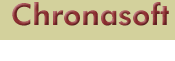
 |
|||||||
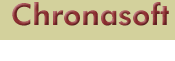 |
|||||||
Video Clips On CD-ROM
Creating CDROMS that contain high quality video is a specialty at Chronasoft. Chronasoft has created a standard MPEG Video CD-ROM framework that allows us to create a video clip viewer at a lower cost than building your project entirely from scratch.
If the features listed here fit your needs just specify you are interested in using the Standard Video Clip CD-ROM Framework when you contact us about your project. If you want more functionality than provided in the standard framework then we can discuss your project to see if the functionality can be added to our framework, or if we will need to create a totally new project framework to meet your specifications. You can also review the Standard Indexed Video CD-ROM Framework.
Chronasoft database CDs never require any installation by the user. Simply insert the CD and off they go.
One important point about the video technology tools is that we can create your project so that it can play back MPEG video even on computers that do not have MPEG playback installed. We will also create your project so that it can detect the version of Windows that is being used and will engage the fastest and most compatible software for the computer in use. It is a very complete solution that takes care of the technical details.
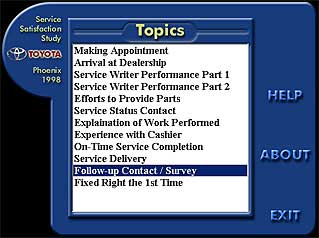 |
The main menu appears first. On the left side of the screen will be your logo and the project title information. On the right side will be some generic buttons including access to some on-line help, an exit button, and an About button. The About button will access the About Box window which will contain two information pages. The first will be information you supply about your company and the project. The second will be the standard software information. At the center is the topics list. When you click on a topic in the list the video viewer will appear as shown below.
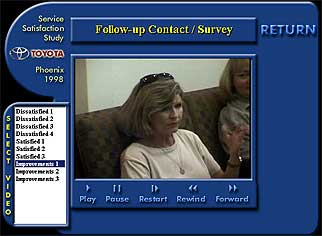 |
The video viewer will display the topic selected at the top center. A Return button will be on the top right to allow returning to the main topics menu. On the left side will be the video clip list. When you pass the mouse over an item in this list a longer description of the clip will be displayed at the bottom. Clicking on any of the items in the list will make the associated video begin to play.
Once playing the video can be controlled using the buttons under the video. The buttons include Play, Pause, Restart (from the beginning), Rewind and (Fast) Forward. There is also a selection under those that reads Click here for FULL SCREEN - [ESC] to return. When this item is clicked the video will be enlarged to fill the entire screen. You will be able to return to the standard video window by pressing the ESC button.
An optional document can also be assigned to each video. Pressing the Extra Details button will bring up the document in a document viewer. Use this when you want more details in a written format to be available. The standard Chronasoft document viewer supports fully formatted text and allows images. If you would prefer, the Adobe Acrobat PDF viewer or Microsoft Word can optionally be used as document viewers. If the computer does not already contain Acrobat or MS Word then the required document viewers can be optionally installed on the computers from the CD-ROM. Otherwise, no installation is required to use the CD.
Hopefully this overview of the standard framework gives you an idea of some of what is possible with video on CD-ROM